By default, Alexa will play music requested through Amazon Music, which can be annoying for people using other music streaming services. In this tutorial, kwgeek shows you how to connect Alexa to Spotify.
I often observe the following scenario with friends or family using Echo speakers: Someone asks Alexa to play a song, and Amazon’s voice assistant can’t find the album or song. Experience has shown that Spotify offers better than Amazon Music, at least when it comes to special music, which is why I’m showing you how to configure Spotify on Alexa.
Affiliate link
To do this, you first need the Alexa app on your smartphone. While you can use Spotify on any Echo speaker after setup, setup is done in the apps menu. Also, you will need a Spotify account, luckily a free account will suffice. However, with a premium subscription, you will be able to remove ads!
How to Set Up Spotify on Alexa
Let’s start by setting up Spotify in the Alexa app.To do this you have to go to the app settings and go to the subcategory music. Here are the steps to follow:
- OpenAlexa app
- Press the bottom right more
- go to settings
- press Music and Podcasts
- Check if Spotify Available in service list
- If not, press Link new services
- Choose Spotify (or other service)
- Install the appropriate skills and you’re done!
If you impatiently ask Alexa for a specific music title, Amazon Music will still be used. You have to say something like “Play X or Y on Spotify” to use the service. Therefore, you will have to change the default music streaming service.
How to choose Spotify as the default music streaming service on Alexa
This step is pretty easy, and if you’re lucky, Spotify provides it to you directly after it’s configured. If that’s not the case for you, that’s okay. Follow these steps to choose Spotify as your default music streaming service:
- back set up then in Music and Podcasts in the Alexa app
- Enter default service
- choose Spotify for the category music, Artist and Genre Radio and podcast.
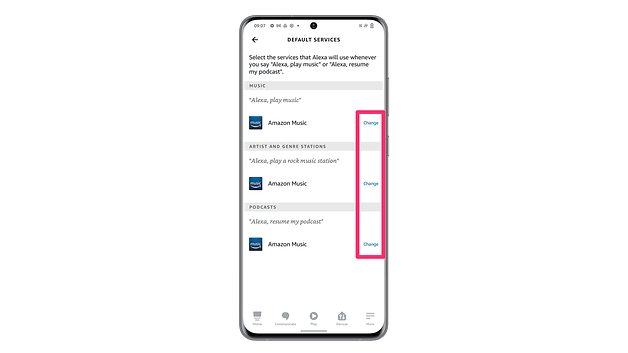
© kwgeek
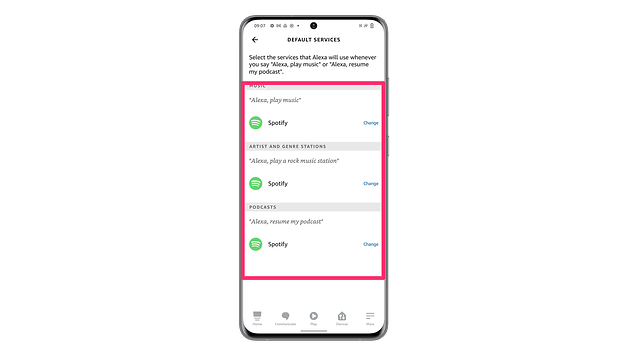
© kwgeek
That’s setting up Spotify on your Alexa speaker or smartphone. If you’re looking for more Amazon Alexa tips and tricks, I recommend our tutorial, which showcases 5 must-have voice commands for your smart home.
What music streaming service are you using on Alexa? Let’s discuss it in the comments!












