MIUI isn’t the most ergonomic Android overlay, but it’s certainly the most customizable. To be precise, I’ll show you how to customize the interface of your Xiaomi smartphone to make it…well, more ergonomic.
So we’re going to talk about a feature called Quick Ball or Touch Assistant. This is a special feature of MIUI that allows to have a virtual shortcut button on your home screen. Speedball is available in MIUI 13 and later until MIUI 8.
By pressing this floating bubble (Quick Ball > Ball/Bubble > Shortcuts, have you?), you can access a series of 5 shortcuts. You can assign multiple actions to each of the 5 shortcuts, such as returning to the home screen, switching to silent mode, or taking a screenshot.
- go in set up
- go in other settings Then Touch Assistant
- Then enable touch assist Choose your 5 shortcuts
- On your home screen, Click on the floating bubble Bring up Touch Assistant
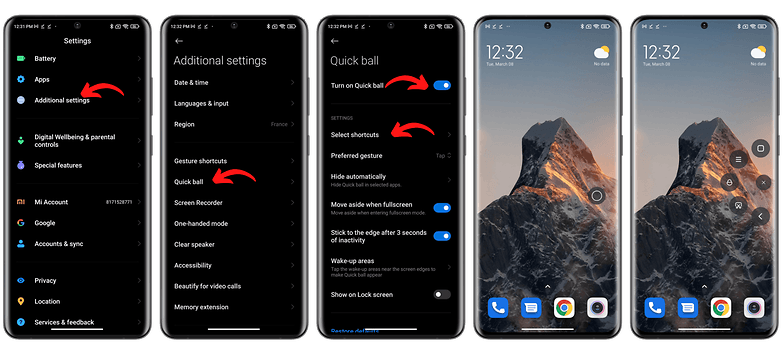
Here’s how to activate the Quick Ball menu on Xiaomi smartphones / © kwgeek
The bubble is floating, so you can move it around on the home screen of your Xiaomi or Redmi smartphone, or hide it by swiping towards the edge of the screen.
In the Quick Ball settings, you can also create a list of applications on which you cannot overlay floating bubbles (eg, for applications you use in full screen, such as Youtube or Netflix). Finally, you can even access Quick Ball bubbles from the lock screen.
So much for this very quick tutorial to activate the quick ball menu on a Xiaomi smartphone. What do you think of this feature? Context menus and shortcuts, do you find it useful or bother you?











