Apple has launched public beta versions of iOS 17 and iPadOS 17. In addition to the features already announced at WWDC 2023, Apple has introduced small improvements, such as the ability to save scrolling screenshots of webpages, emails, or documents as images on your iPhone or iPad. This feature is also available on MacBooks thanks to macOS Sonoma.
How to Take Scrolling Screenshots on iPhone or iPad
Saving a scrolling screenshot as a photo is similar to taking a normal screenshot and saving it as a document. However, the approach is different for iPhones and iPads with older Home buttons compared to newer models like the iPhone 14 with Face ID.
Here are the different ways to take screenshots, including using Siri voice commands. This feature also works on MacBooks running macOS Sonoma.
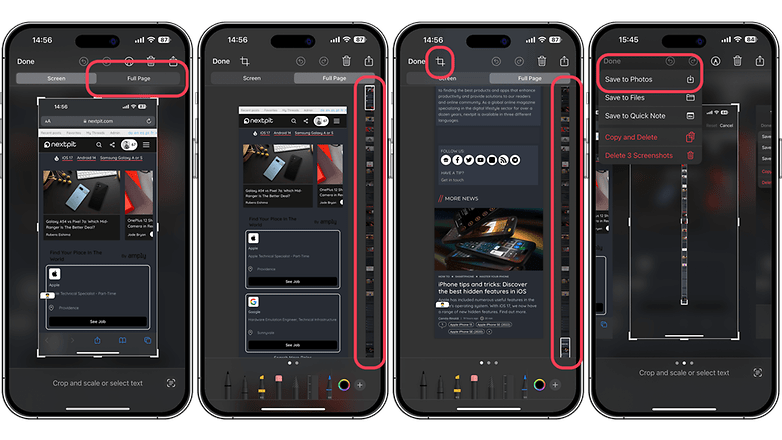
Remember that you should always crop an image before saving it to Photos. / © Xiakeng
Scroll through screenshots on iPhone or iPad with Face ID
If your iPhone has Face ID, the basic and most popular method is to press the volume up key and the power key at the same time. Here’s how to do it, then save the screenshot as a photo:
- unlock your iPhone or iPad
- Go to a webpage, email or document in your browser
- Simultaneously press Volume up and side keys (the Power key on the iPad), then quickly release both keys
- Touch the thumbnail preview to edit Take a screenshot and see other options
- choosefull page tab
- you have to crop manually Save the image to Photos
- Press the button Finish and select save to photos
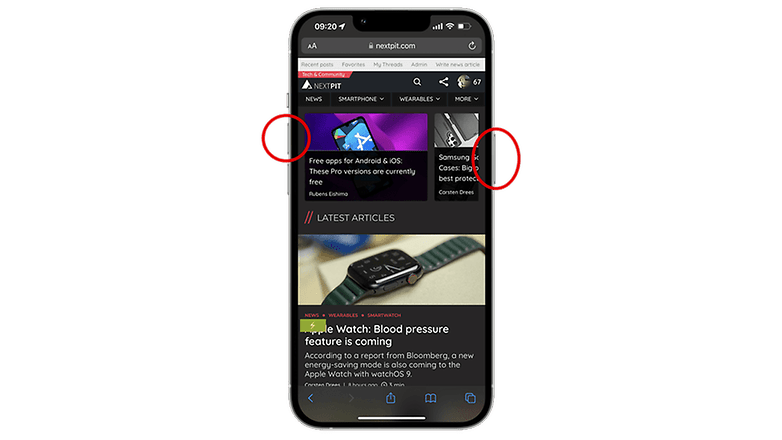
Simultaneously press and quickly release the volume up and power buttons on an iPhone to take a screenshot / © nextpit
Scrolling Screenshots on iPhone or iPad Using Touch ID
On iPhones with Touch ID, such as the iPhone SE 3 (tested), the home button performs the same function as the power button, but the function varies by model. So all the steps from previewing a screenshot to saving it on your device are similar. The same process works for older iPad tablets that have a Home button.
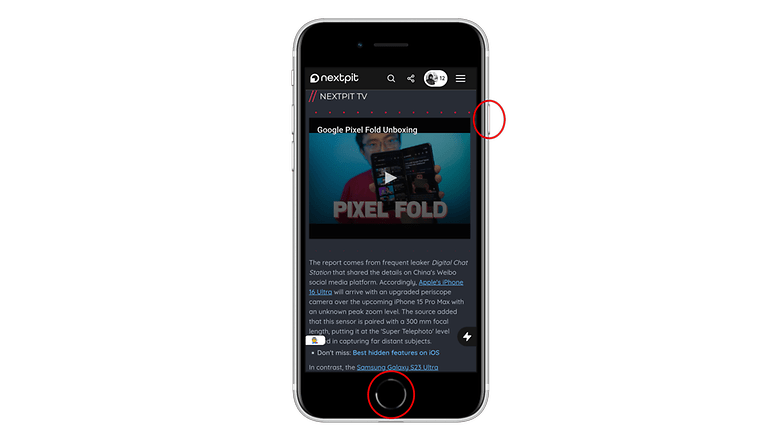
Use the side button and home button to take scrolling screenshots on an iPhone with a home button. / © Xiakeng
Other Ways to Take Scrolling Screenshots on iPhone or iPad
Besides the key combination for scrolling screenshots, there are other ways to capture the current view or the entire screen of your iPhone or iPad. The easiest way is to use Siri voice commands, activate an AssistiveTouch button, or create a shortcut.
Take Scrolling Screenshots on iPhone or iPad with Siri
Siri can also be used to take screenshots hands-free. All you have to do is summon Siri and give it direct instructions. A thumbnail will then appear, which you can tap to edit the screenshot or save it to Photos or Documents.
- Long press the power button or the home button on your iPhone or iPad
- Once Siri appears, speak voice command For example screenshot
- Click on thumbnail or preview to edit or save the entire screenshot
Use AssistiveTouch to scroll through screenshots
If you want to use the AssistiveTouch buttons to take screenshots, you must first Settings > Accessibility > AssistiveTouch. You can then program one of various actions and assign it to “Take Screenshot”.
Triggering the equivalent action on the virtual button automatically captures the device’s screen. You can also click on the preview thumbnail for more options.
Double or triple-tap the back of your iPhone
Another accessibility feature that makes taking screenshots easier is tapping the back of the iPhone. As for AssistiveTouch, it must be activated in the settings. You can then choose between double-tap or triple-tap and assign the screenshot action to either gesture. It works with any view of the iPhone screen.
Create a shortcut for scrolling screenshots
As for the shortcut, you first need to create a new shortcut from the app and assign it the “Screenshot” action. You’ll be able to add new shortcuts to your home screen or as widgets. But unlike other screenshot methods, this shortcut is limited to the currently displayed screen.
affiliate link

What method do you use to take screenshots on your iPhone or iPad?












