You can use FaceTime, Apple’s video calling feature, on Apple TV 4K. Why and what is it used for? It lets you transfer video calls from your iPhone or iPad and turns your device into a webcam for your Apple TV. It is convenient to remotely watch parties, watch movies and series together. Here’s a step-by-step guide to using FaceTime on Apple TV 4K.
Summary:
Apple has added FaceTime to the Apple TV 4K with tvOS 17, the latest version of its TV box operating system. Even better, the feature is built right into the iPhone and iPad’s continuous camera, so there’s no need to buy a separate webcam when you’re FaceTime on Apple TV.
Apple TV 4K: What do I need to use FaceTime?
Apple TV 4K does not have a camera. You need a camera that supports the Continuity Camera feature. You can also use your iPhone or iPad as a webcam.
This last option also allows you to take advantage of certain features of Apple devices, such as the Center Stage feature, which allows you to automatically adjust the frame and rotate it during a video call.
Also, to use the FaceTime feature, your TV box and iPhone or iPad need to be running the latest software version. That means the Apple TV 4K and iPhone or iPad must be running tvOS 17, iOS 17 or iPadOS 17, respectively. Currently, access to public beta versions of these operating systems is available.
Apple TV: How to use FaceTime?
Before you can use FaceTime on your Apple TV 4K, you need to configure the TV with your Apple account. Also, you need to connect your TV to the same Wi-Fi network as your iPhone or iPad.
There are two ways to use FaceTime on Apple. The first, and probably easiest, is to start a call on your iPhone or iPad and transfer it to your Apple TV 4K.
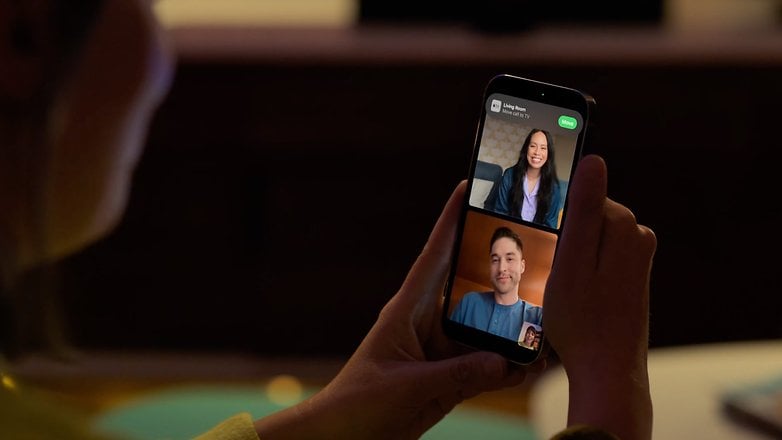
Start a FaceTime call on your iPhone and transfer it to the “living room”! / © Apple
Here’s how to start a FaceTime call from your iPhone or iPad:
- Open the FaceTime app on your iPhone or iPad
- Select a contact or group start video call
- If an Apple TV 4K is detected, a popup will appear
- click the move button Forward calls to TV
- Place your iPhone or iPad on the stand with the rear camera facing you
- Touch the Skip this step button on your device to continue the video call session
You can also make calls directly from Apple TV 4K. However, you need to have the Continuity Camera feature installed or an iPhone.

With the continuity camera feature, you can start a FaceTime call on your iPhone and then switch it to your Apple TV. / © Apple
Here’s how to make calls with Apple TV 4K:
- Open the FaceTime app At Apple TV Dashboard Via Siri remote or dedicated app on iPhone
- Choose the Apple ID you want to use with your TV
- touch accept button on iPhone or iPad
- Put your iPhone or iPad on the stand
- Press the play/pause button on the remote to continue
- Start a video call by selecting a contact or searching by tapping the plus icon (+)
While you’re in a session, there are a few gestures and features you can choose from. For example, you can send reactions by creating gestures that apply to your frame. Also, you can enable portrait mode to customize or add background effects.
Which Apple TV models are compatible with FaceTime video calling?
Of the various Apple TV models, FaceTime is only compatible with the Apple TV 4K box. This feature does not support HD models.
This means FaceTime is compatible with Apple TV 4K First Generation (2017), Apple TV 4K Second Generation (2021), and Apple TV 4K Third Generation (2022).
- Apple TV 4K (2017)
- Apple TV 4K (2021)
- Apple TV 4K (2022)
Do you use FaceTime on your iPhone and other Apple devices? Would you like to try the FaceTime app for Apple TV 4K?
Learn more about how to choose the best smart TV for your connected home. Learn about all the new tvOS 17 features coming to your smart TV.












