On a Samsung Galaxy smartphone, you may have noticed that when you swipe right, it’s no longer Google Discover, but Samsung Free. But what is this mobile app? What exactly is it used for? Finally, how to deactivate Samsung Free and switch back to Google Discover.
To summarize:
What is Samsung Free?
Samsung Free is a pre-installed content source on Galaxy smartphones. On devices running One UI version 3 or higher, the app is installed with every phone update.
In late 2020, the app replaced Samsung Daily — which itself replaced the Bixby Home app — and, similar to the Google Discover service, offers a variety of media content from multiple sources.
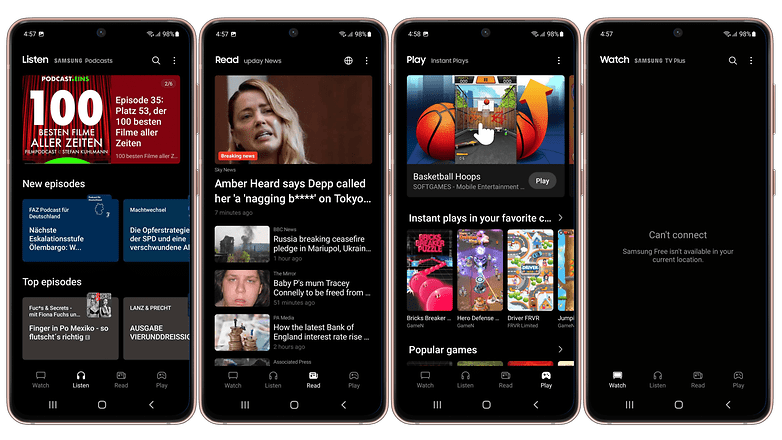
Samsung Free Interface Labels © kwgeek
The app offers news feeds (by upday, formerly Taboola), podcast episodes, games and even live shows – with the free Samsung TV Plus service in select countries. Like the Google alternative, the app can customize suggestions based on your preferences, but the feature is optional.
There is no way to manually add feeds to applications, such as kwgeek’s RSS feeds.
Affiliate link

How to Disable Samsung Free Features
The Samsung Free app is pre-installed by the manufacturer and cannot be uninstalled – at least without rooting the phone – or even disabled in the app’s settings menu. So the only option is to disable the feature, which can be done with the following steps:
- Long press the home screen
- scroll right
- Flip the switch at the top of the page leave
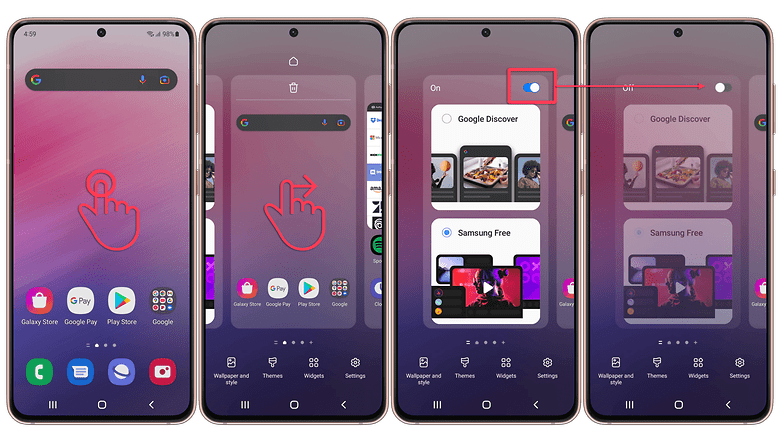
Steps to Disable Samsung Free Features / © kwgeek
If you like, you can follow the same steps to replace Samsung Free with Google Discover.
That’s our tip today. Have you ever (intentionally) used a Samsung free app? Or, like me, you have this feature disabled?












