Want colorful widgets, huge app folders, spectacular live wallpapers and literally change the interface of your Xiaomi smartphone? Okay, I’m exaggerating a bit, but here are some tips for customizing your Xiaomi smartphone’s home screen (and lock screen) under MIUI 14.
MIUI 14, Xiaomi’s Android overlay, is one of the busiest interfaces on the market. The customization options are very different from those found on Samsung’s One UI, Oppo/OnePlus’ ColorOS, and Android Stock (like the Google Pixel).
Summary:
Change wallpaper and install super wallpaper
We’ll start with the base of the base. In MIUI we don’t have a submenu in the settings, but a large number of dedicated native applications.
So, to change the wallpaper (and themes, as we’ll see below), you have to use one of these pre-installed apps, called themes. I know, this is very basic and you probably know how to do it almost everyone.
You can choose from several collections, even though Xiaomi offers a “MIUI” selection whose official wallpapers are released with each new version of the overlay.
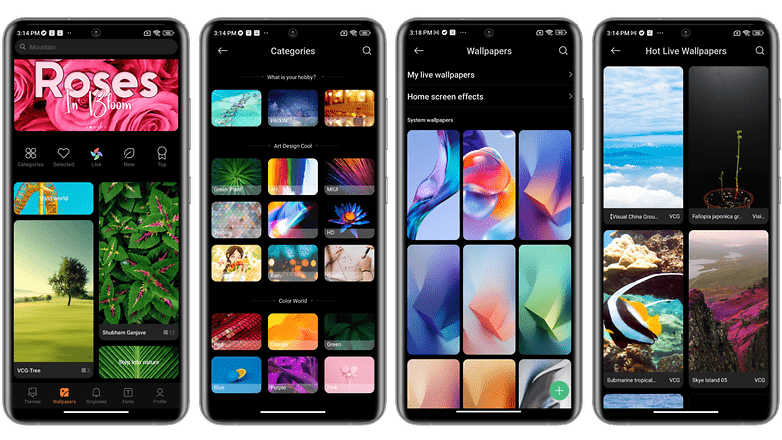
Screenshot of MIUI 14 setting custom Xiaomi home screen / © kwgeek
You can also import your own wallpapers, just like on any other smartphone. You will find this option especially interesting for the famous super wallpapers.
There, too, it’s something very well known and very popular. Super wallpapers are animated wallpapers (live wallpapers). They represent natural scenes with landscapes and even planets. When you unlock your Xiaomi smartphone and access the home screen, a large zoom in or out is applied continuously.
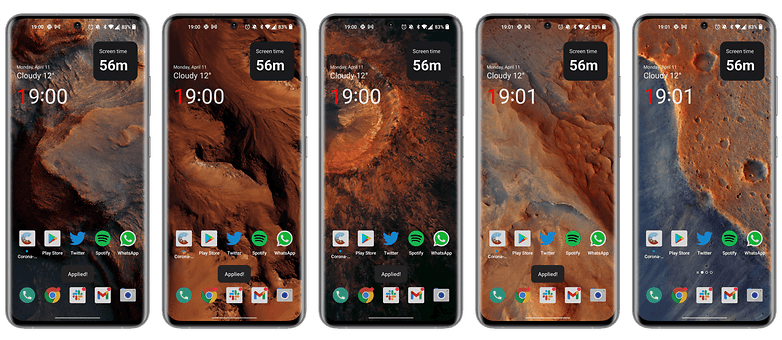
Xiaomi Super Wallpaper / © kwgeek
The animation is beautiful and the effects are successful. But this function is not available by default in all Xiaomi. You have to have a fairly powerful SoC to keep animations from using up too many resources.
Still, I’ve dedicated an entire tutorial to explaining how to apply super wallpapers on any Android smartphone, not just Xiaomi.
Change the theme of the MIUI interface
To change the theme of MIUI 14, the procedure is exactly the same as the wallpaper. You have to go through the theme application.
Personally, I regret that Xiaomi didn’t implement Android 13’s dynamic themes. This option allows you to sync the color of the entire interface to the main color of the wallpaper.
However, as with Xiaomi, you can make adjustments. The community is very active and there are many themes to choose from. Personally, I chose the “Pixel Go” theme, which roughly mimics the interface of a Google Pixel smartphone.
But as far as I know, you can’t use themed icons on the home screen or in the quick access pane. damage.
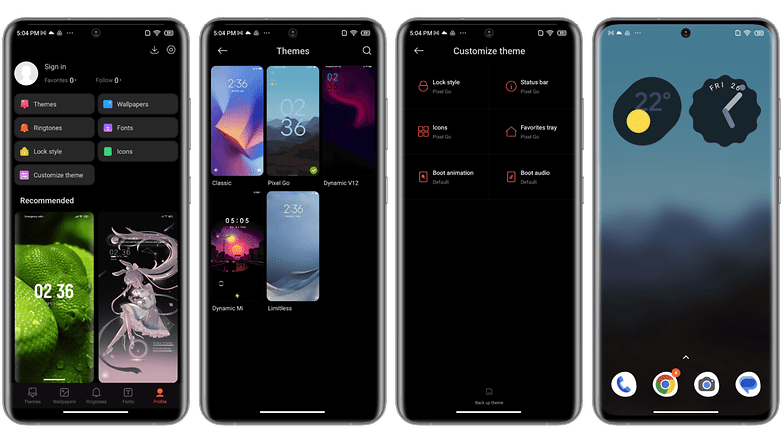
Screenshot of MIUI 14 setting custom Xiaomi home screen / © kwgeek
Enable/disable app drawer and control center
In MIUI 14, you can choose from three types of home screens: classic, with app drawer, and lite.
If you’ve used a Xiaomi smartphone in the past, the classic home screen is the one you’re familiar with. It’s kind of like on iOS.
A home screen with an app drawer allows you to swipe up to access all your installed apps. This is the one I prefer because it makes navigation more intuitive.
Lite mode offers larger icons, which in my opinion are preferable for accessibility reasons. Fewer apps are on the screen, easier to open with large icons, and more readable with larger fonts.
- go to set up then in home page
- press again home page
- select option with app drawer [sic]
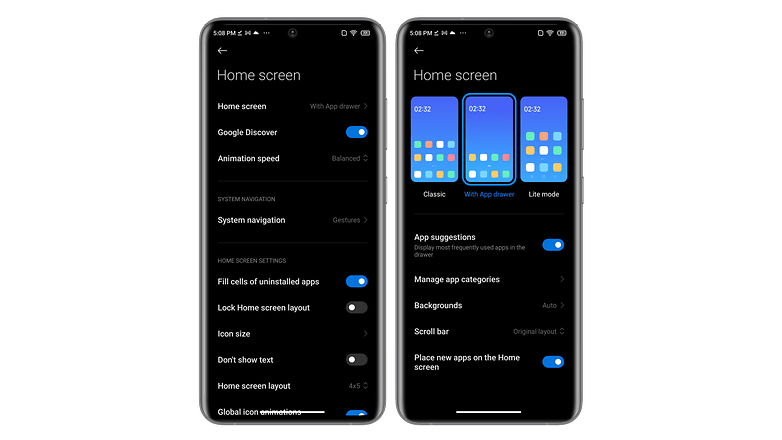
Screenshot of MIUI 14 setting custom Xiaomi home screen / © kwgeek
One last point of customization: the Control Center. Basically, you can choose the old-fashioned quick access menu. Then combine notifications and shortcuts in the same pane. Just swipe down to expand said pane.
However, you can also opt for a new version that separates the notification panel and control center. You then have to swipe down from the left side of the screen for notifications and from the right side for Control Center.
I prefer the first option as it is more intuitive. But here I also made a complete guide to change the control center style in MIUI14.
Change MIUI Control Center style:
- go to set up Then Notification and Control Center
- scroll to control center style
- choose new version
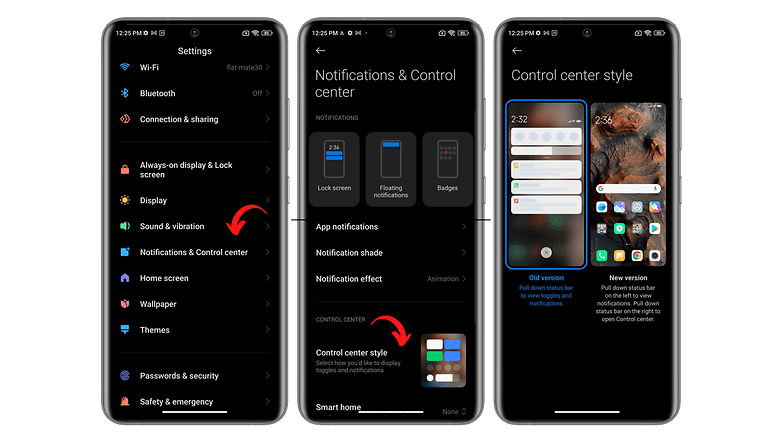
Here’s how to replace Control Center with the old notification panel / © kwgeek
Add widgets and giant folder icons
Unfortunately, with each new version of MIUI, it is disillusioned. Xiaomi is teasing us with a lot of promising new features. But the vast majority of them are still exclusive to the Chinese version of the operating system.
This is the case with the new widgets of MIUI 14, from which we do not benefit in Europe. There is a way to install custom widgets via a third-party application (KWGT, if you know). But I need a whole article to explain it all to you. I can dig into it if you’re interested.
However, one of the few novelties that MIUI 14 has landed on European ROMs is the huge apps folder. You can create large icons for bundled apps.
to do this:
- Create an app folder (long press on an app > drag onto another app > release)
- make a Press on file
- according to modify folder
- Choose a size: Normal, Extended, XXL
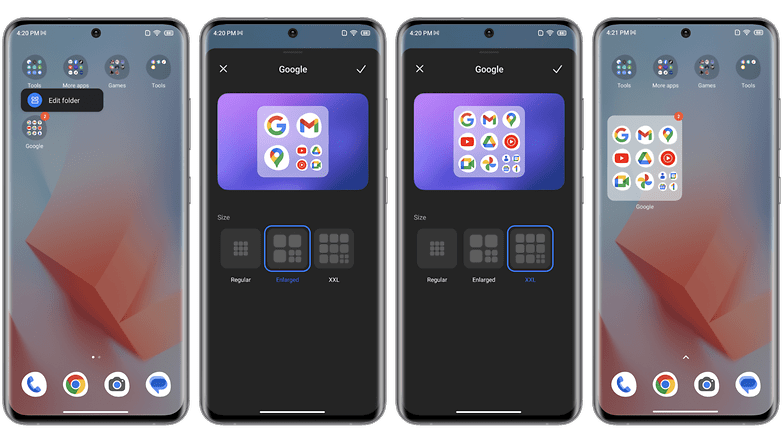
Screenshot of MIUI 14 setting custom Xiaomi home screen / © kwgeek
Customize lock screen and always on display
For always-on-display, you’ll have to stick with it, because MIUI’s French translation is absolutely horrible. So you have to go to the submenu called…. “Always on and lock screen“
You can then choose to activate Always On Display by pressing the corresponding switch. Then just customize the background image. Even with my objection, you can add personal pictures from your gallery. All my attempts fail, I always get a too small image on a black background.
So choose one of the many default clocks and wallpapers. Also make sure to disable the Carousel wallpaper option, this will prevent you from accidentally showing your photo folder.
Finally, you can also add shortcuts to quickly launch the camera without unlocking the screen. Strangely, this option is not enabled by default.
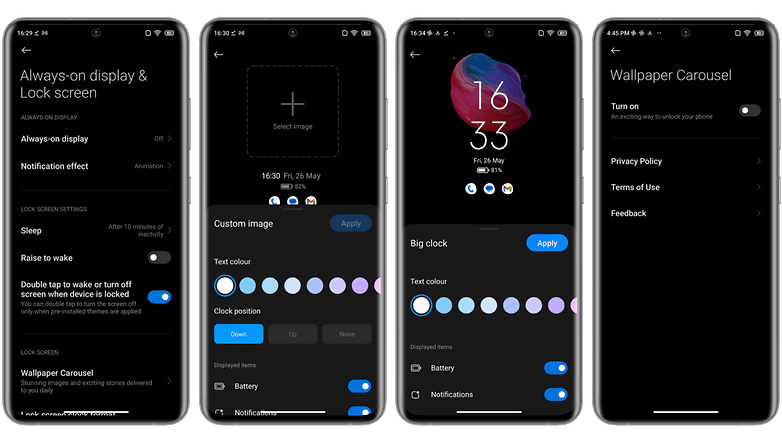
Screenshot of MIUI 14 setting custom Xiaomi home screen / © kwgeek
What do you think of these tips? Do you know of any other customization options for the home screen of your Xiaomi smartphone? What do you think of MIUI 14’s design and customization options? Do you prefer the “loaded” interface or the clean look of Android Stock?
To take it a step further, I recommend reading our guide to customizing your Samsung smartphone’s home screen and our guide to customizing your iPhone’s home screen.












