Android 13 and its various overlays offer many gestures to create shortcuts and make the user interface more intuitive. In this guide, kwgeek shows you the best Android 13 gestures to tap, swipe, or pinch more efficiently on your smartphone.
In this article, I’ll discuss Android Stock shortcuts, the native version of Google’s mobile OS on the Pixels, and more. But I’ll also list some shortcuts that can be found in some Android overlays, such as MIUI 14 or One UI 5. Therefore, not all gestures work on all smartphones.
There’s a lot of gesture here, but functionality. The idea is to provide you with shortcuts to launch apps, access features, or simply navigate your smartphone interface.
Summary:
Quickly switch between apps
If you have gesture navigation enabled, you can surely see a horizontal bar at the very bottom of the screen by now, right? This bar allows you to quickly switch between apps without closing the foreground app or browsing the overview.
If you have multiple apps open on your smartphone, just swipe right or left to switch between different apps.
By the way, if you swipe right on this bar from your home screen (with no apps open), you’ll go to the last app you had open.
Quickly switch between Chrome tabs
This gesture is very similar to the one mentioned above. In the Google Chrome app on your Android smartphone, you can switch between Chrome tabs with a simple swipe gesture. Just swipe left or right on the address bar.
Also, by swiping down from the same address bar, you can display an overview of all tabs and tab groups.
Add shortcut buttons to the back of your smartphone
This gesture is inspired by the iOS Back Tap gesture. You can create multiple shortcuts by tapping the back of your smartphone. Initially, I only found this option on Android in Xiaomi’s overlay MIUI. But on the latest Pixel 7s, Google also offers a similar feature in Android 13 called Quick Tap.
You can associate multiple shortcuts with various types of clicks: double-click or triple-click. This gesture works well even if you’re using a case on your smartphone (where you have to tap a little harder).
Put the application in windowed mode
Windowed mode or “pop-up view” allows you to display multiple applications on the screen at the same time. Some Android overlays offer gestures to switch to windowed mode faster. This is the case with Oppo’s ColorOS 13, Samsung’s One UI 5 or Xiaomi’s MIUI 13, among others.
For example, on my Nothing Phone (1), I can simply swipe up from the bottom of the screen in an app and long press without taking my finger off the smartphone. Then I just drag and drop the app to the top right corner of the screen and it pops up in a little floating window.
Insert numbers and special characters faster with Gboard
Gboard keyboard shortcuts deserve their own article. But the most useful one is the one that allows you to add numbers or special characters with as little friction as possible.
Just press the ?123 key in the lower left corner of the keyboard, then slide your finger over the symbol and release to insert it and return to the normal keyboard. So you no longer need to manually switch between the two keyboard decks.
This gesture can also be used with the Shift key to place capital letters.
Move the Gboard cursor more precisely
When you want to correct spelling mistakes by removing/adding letters in the middle of words and/or sentences, it can be very, very tricky to get the cursor in the correct position.
I think many of you are already familiar with this gesture, but just long press the space bar on your Gboard keyboard. Without lifting your finger, you can swipe left or right to move the cursor. It’s more accurate and less frustrating.
Maximize the picture-in-picture mode window
Picture-in-picture mode allows you to watch Youtube videos or SVOD movies and series in windowed mode. The PiP option is paid on Youtube, and unlike my colleague Camila, I will die before subscribing to Youtube Premium. Netflix also offers this feature.
But with a simple pinch gesture, like zooming when taking a photo, you can zoom in on the picture-in-picture window. It’s not unlimited, but it can give you a better sense of what’s going on in this small part of the screen. Sure, you can drag and drop picture-in-picture windows, but I’m sure you all already know that.
Find photos more easily in Google Photos
If you’ve used up your free storage in Google Photos, finding a specific photo in this vast photo library can be overwhelming.
On the Google Photos homepage, when you’re at an overview of all your photos, you can pinch the screen to zoom in/out on photo thumbnails.
The gallery scrolls faster when zoomed out, and you can zoom in to find exactly the photo you want.
three finger screenshot
Sometimes Android manufacturers complicate things for no reason, especially when it comes to screen capture. A by far common and well-known combination is pressing the power button and the volume down button at the same time.
But now, you have to long-press or press the top volume buttons, which is, in short, boring and varies by manufacturer. Some like Oppo and OnePlus have a gesture that lets you take a screenshot with three fingers. No need to press multiple buttons. Just swipe with three fingers from the top to the bottom of the screen and you’re done.
Quickly (and Discreetly) Lock Your Smartphone
On some Android smartphones, you can turn off the screen and lock the smartphone by double-tapping the home screen. I found this gesture on my Nothing Phone (1), but it exists on many other manufacturers like Samsung and Xiaomi too.
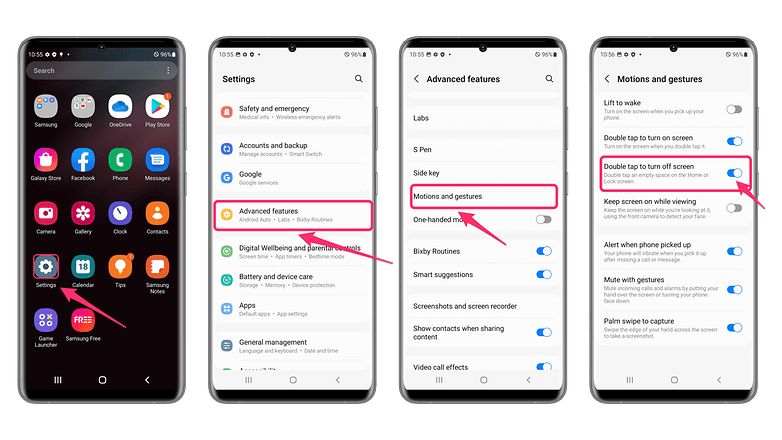
This feature also exists on Samsung and is enabled by default in One UI 4 / © kwgeek
What’s your favorite Android gesture? Do you have an example that should be on this list?












